WordPress Recovery Mode: Your Lifesaver in Troubling Times

Introduction
Every website owner knows the dreaded feeling: you load up your WordPress site, only to be met with a blank screen, a cryptic error message, or worse. Enter WordPress Recovery Mode – the unsung hero of these heart-stopping moments. In this post, we'll explore what this mode is, how it operates, and why it's crucial for website administrators.
Understanding the Need for Recovery Mode
It’s not uncommon for a WordPress website to experience hiccups. Whether it’s due to incompatible plugins, faulty themes, or problematic PHP codes, these glitches can lead to significant downtime. Given that websites are crucial for businesses, bloggers, and professionals alike, any prolonged error can result in a considerable loss of traffic and revenue. This is where Recovery Mode comes to the rescue.
How WordPress Recovery Mode Works
Imagine this: A plugin update goes awry, and your site crashes. Instead of leaving you in the dark, WordPress detects this fatal error and instantly springs into action. It sends an email to the site administrator, equipped with a special link to enter Recovery Mode. Once in, problematic plugins or themes are "paused", allowing you to troubleshoot without the entire site being held hostage.
Steps to Access and Use Recovery Mode
- Spotting the Email Alert: Once an error is detected, WordPress sends you a notification. Keep an eye out for this!
- Activating Recovery Mode: Click on the unique link provided in the email to dive into Recovery Mode.
- Navigating the Dashboard: Here, you'll find a list of the culprits - plugins or themes that may have caused the glitch.
- The Resolution Process: Whether you're deactivating a problematic plugin, tweaking some code, or searching for community support, Recovery Mode is your safe space to do so.
Safety and Security in Recovery Mode
Security is paramount, especially when dealing with website troubleshooting. Recovery Mode understands this. The unique link sent to you is specially crafted to be non-guessable, ensuring no unwanted parties can access it. Plus, the session is time-limited, so there's a minimal window of vulnerability. And if ever in doubt, it's always a wise move to refresh your passwords and access credentials.
Tips for Avoiding Future Issues
No one likes recurring website issues. Here are some preventive measures:
- Regular Backups: Ensure you have up-to-date backups of your WordPress site.
- Stay Updated: Always have the latest versions of WordPress, plugins, and themes.
- Test Before Going Live: Use staging environments to test changes before implementing them on your main site.
- Choose Wisely: Only use plugins/themes from reputable sources.
Alternative Methods for Troubleshooting without Recovery Mode
Sometimes, it's good to have a few tricks up your sleeve:
- FTP Method: Manually deactivate plugins and themes via FTP.
- PHPMyAdmin: Dive deeper into your database to disable plugins or even swap themes.
- Debug Mode: Activate WordPress debug mode to access detailed error logs.
Conclusion
In the dynamic world of websites, errors are inevitable. But with tools like WordPress Recovery Mode, they don’t have to spell disaster. It serves as a beacon, guiding you safely through stormy digital seas, ensuring you're back on course in no time.
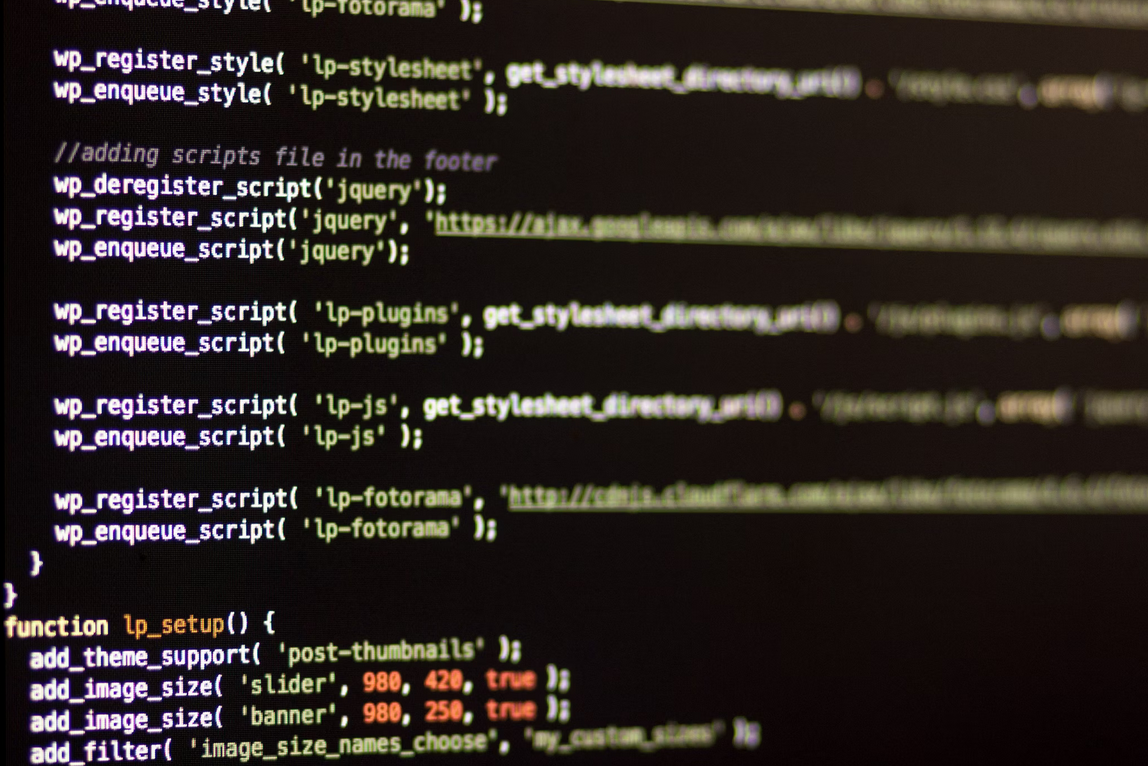
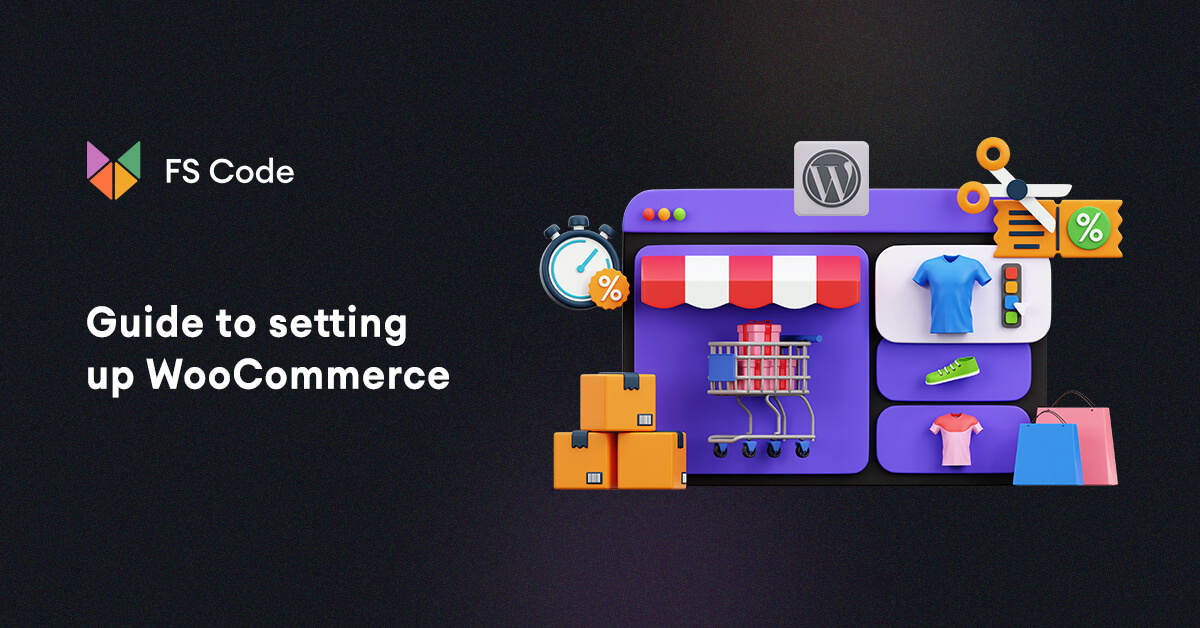
No comments yet